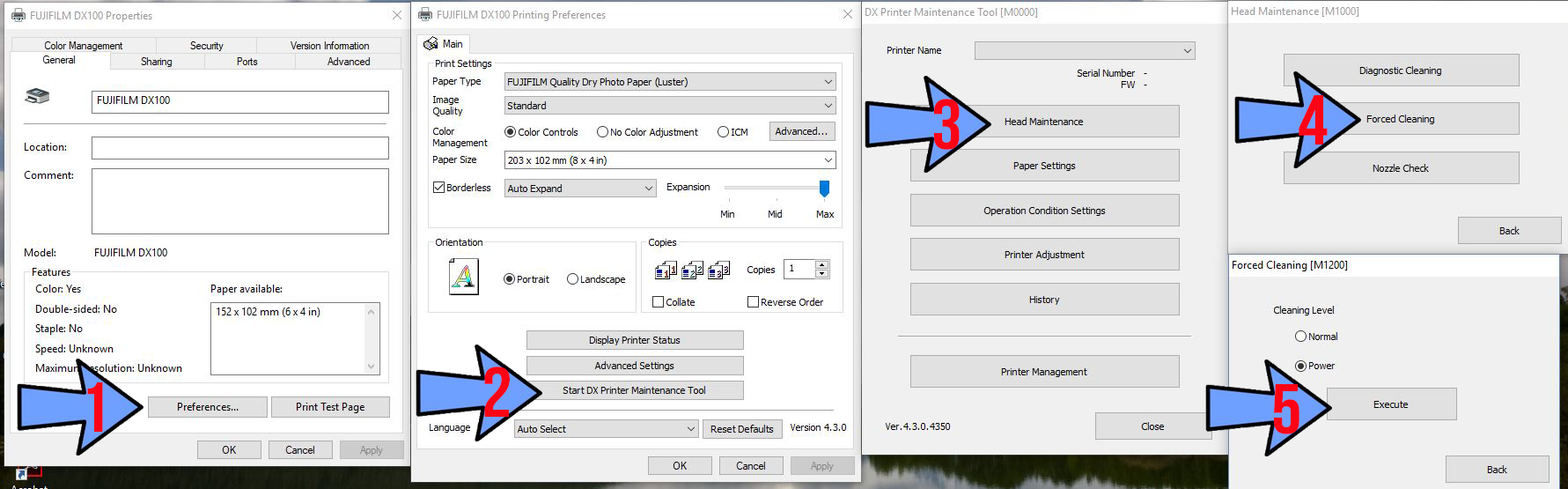NOTE: If you are planning to store your Fujifilm DX100 for extended weeks, please contact our support team at 214-342-9290 or email support@imagingspectrum.com for assistance.
To avoid a clogged nozzle and to keep your DX100 maintained, follow the instructions below to make sure your printer remains in top condition.
Best case scenario, have your printers on and running and print at least the equivalent of 1-8x10 piece of paper at least once a week through the DX100. If you do not have 8” paper, then print 2-5x7 on 5” paper, or 4-4x5 or 4-4x6 with 4” or 6” paper.
A print check pattern does not use enough ink to only run it to keep the head clear. But, you can run it in conjunction with a print as listed above. You can also run a diagnostic cleaning instead of printing. However, it is good to run some paper through the printer also.
If you do not have the ability to keep your printer on and printing, please remember to follow these steps to clear your nozzle.
Go into Devices and Printers in the Control Panel. Double click on the DX100 EX that is connected. It will open the DX100 queue. Go to the top left and click on Printer and go down to Properties.
- Important: Do not remove any of the ink cartridges, they must remain in the machine and fully inserted to properly seal the printers ink system (unless performing the drain and clean process).
- In Properties click on Preferences.
- In Printing Preferences click on Start DX Printer Maintenance Tool
- In Maintenance Tool click on Head Maintenance
- In Head Maintenance click on Forced Cleaning
- In Forced Cleaning select Power and click Execute
View Temporary Lab Shutdown Steps PDF by Fujifilm
Questions? Call a printer specialist today at 214-342-9290 or email support@imagingspectrum.com