“Why won’t my printer print?” This is a common question here and on the internet. When printing from software, just because the software sees the printer, does not mean the printer is actually connected and being seen by computer.
The best way to check is to look at Devices and Printers in the Control Panel and see if your printer is listed. Printers and Scanners works as well but does not give the options that Devices and Printers gives.
Look for your printer. Is the driver not under Printers? Is it under Unspecified? Is there a Photo Printer or USB Printer under Unspecified? Is there more than 1 driver for you printer? Is the driver greyed out? These are all different issues but all may mean the printer is not printing.
If your printer is not anywhere in Devices and Printers, either under Printer or Unspecified then your computer is NOT seeing your printer. Period. This usually only occurs in a new set up, although Windows updates can cause odd issues.
Things to try.
- Is the printer on? Check power cable. Switch plugs. Switch cables. Turn printer off and on.
- Is the printer USB plugged in? Unplug and re-plug both ends. Try another cable. Try another computer port.
- Is it in a non-powered hub? Use a powered hub. Plug printer USB directly into computer.
- Try the backup printer.
- If you cannot get the computer to see the printer in Devices and Printers, NO driver, NO software, nothing while make it work without it being seen in Devices and Printers.
- Once the printer shows up, if it is under unspecified, follow these steps to load the driver.
If you see your driver in Devices and Printer, but it is greyed out and there is not another copy or anything under Unspecified, same as above. Your printer is not being seen by the computer. Follow the steps above until the Printer driver turns dark grey. That is a connected printed.
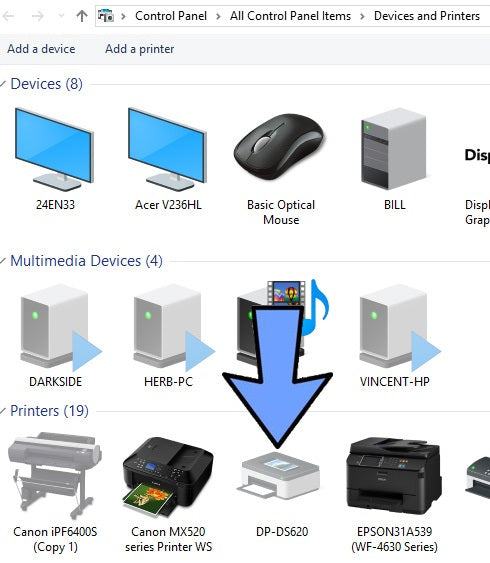 If you have more than one drivers under Devices and Printers, which one to choose? Only 1 should be dark grey. The others are light grey. Always choose the dark grey copy. Make sure it is set to the correct paper size and if you are doing 2-2×6 make sure it is set correctly to cut.
If you have more than one drivers under Devices and Printers, which one to choose? Only 1 should be dark grey. The others are light grey. Always choose the dark grey copy. Make sure it is set to the correct paper size and if you are doing 2-2×6 make sure it is set correctly to cut.
BTW the printer set to default does NOT matter. That does not help your computer see the correct printer. A simple right click of the driver at any time can make it the default.


0 Comments