Green Screen is a great feature to help your photo booth business stand out from the crowd. Following these 6 steps can help improve your results.
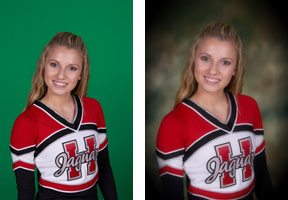
1. Make sure the scene is lit evenly with photographic lights.
Standard overhead lighting and halogen lamps will cast a yellow hue onto the scene, which will make the green backdrop very hard to drop out if you do not set your camera’s white balance to tungsten. The green backdrop should be uniform in color if photographed with no subject. For example, the backdrop should not be darker or lighter due to shadows or lighting.
2. Be prepared.
The lighting and the size of the backdrop should be planned so that you can handle shorter and taller people and large groups without the edge of the backdrop being visible.
3. Position the subject at least 1 foot, but preferably 3-6 feet away from the backdrop.
By positioning the subject at this distance, you prevent the light from reflecting green on to the back of the person. The green reflection would make a green or dark outline around the person in the dropped-out photo. For kids, put a mark on the floor to note where they should stand; if you do not mark the location they are to stand, children (and those who act like children 🙂 will naturally creep backwards to the green screen.
4. Be careful that the lighting does not cast a dark shadow onto the backdrop.
Subtle shadows can be removed by turning off the Retain Shadows check-box on the green screen options in Darkroom Software. Subtle shadows can also be retained and used to cast the subject’s shadow into the scene they are being placed. However, if the shadow is too dark it will cause a noticeable dark spot when combined into the scene. Adjust your lights to illuminate the background by wrapping around the person or by using additional lighting to dampen shadows.
5. Use soft wrap around lighting.
Ideally, the lighting should be setup to wrap around the subject to further drown out any green reflection from bouncing back. Optionally, secondary lights can be used to illuminate the back of the person to further drown out any reflection, but this is usually not necessary.
6. Set the camera for a shallow depth-of-field (low f-stop number) and focus directly on the subject.
This will blur the green background slightly so that wrinkles and other imperfections in the backdrop are eliminated or reduced in the photo. Turning off the Retain Shadows feature will also help to smooth the background.
Other helpful links:
Greenscreen Secrets from Darkroom Software Users
How to set up greenscreen in Darkroom Booth Software (YouTube)

0 Comments