Wireless printing offers a huge convenience, eliminating wires and allows you to print effortlessly from your tablet or computer. The DNP WPS Pro does just that, and allows you to connect up to four DNP printers and print anywhere from within the wireless network. The WPS Pro works with any current DNP printer such as the DS40, DS80, RX1, RX1HS, DS620A, and the DS820A. Before setting up, the WPS Pro needs to be connected to a printer that is print ready. Once connected and turned on, the WPS Pro unit will take about 2 minutes to boot up and will do a mandatory test print to ensure printing is available through the network. See my overview video below.
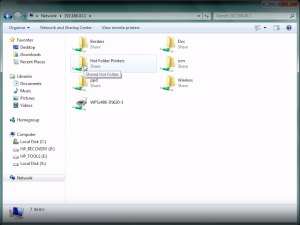
Since there is no direct connection to the WPS Pro, you need to install the DNP Hot Folder Utility on your computer as you will drop photos into the Hot Folder to send wirelessly to the WPS Pro. After the Hot Folder Utility is installed, you need to connect your computer network to the WPS Pro network. For more information on how to setup the DNP WPS Pro network, refer to the official DNP Manual.
When printing through Darkroom Booth or from other software, you will need to ‚Äúpoint‚ÄĚ your prints to the exact location for the correct print size. For example, if printing a 4×6 through the DS620, find¬†the hot folder for the¬†DS620, then open up the 4×6 folder and copy the directory (e.g. \\192.168.43.1\Hot Folder Printers\DS620\4×6) and set that as your output for your software for 4×6 prints through the WPS Pro.
For more information on how to print wirelessly with the WPS Pro, please refer to the official DNP WPS Pro Manual or give Imaging Spectrum a call at 800-342-9294.

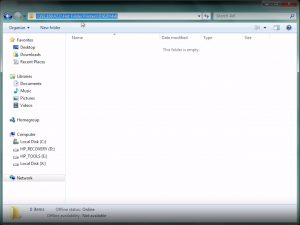
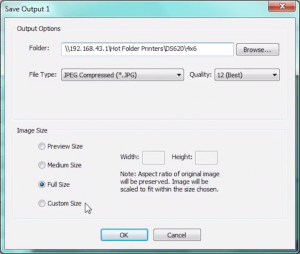
4 Comments