Here are steps to download and install Mac drivers.
- Download and install driver. It is the .dmg file. You may need to extract it: http://www.imagingspectrum.com/drivers-and-software.html
- Make sure printer is plugged in, turned on and selected.
- From software go to File-Print. Make sure correct paper size is selected. Hit Print.
Some tech tips.
- Make sure no error lights are on printer.
- Make sure printer is plugged in and USB cable is not bad. Make sure if plugged into a hub, it is a powered hub. Replace USB cable if not sure. Don’t have backup cables? Get backup cables.
- Make sure you are using the correct printer. If you have more than 1 port and/or a hub you may have for example, DS40, DS40 2, DS40 3, etc. You must set it for the correct one that it is plugged into. My advice, ALWAYS plug your printer into the same port every time.
- Make sure you set the correct paper size in printer. If you want 5×7, do not set 6×8 paper size, the printer will look for 6×8 media and not print a 5×7 on 6×8.
- Lightroom is tricky with its print module. If you are not an expert, go to File-Print, not the print module.
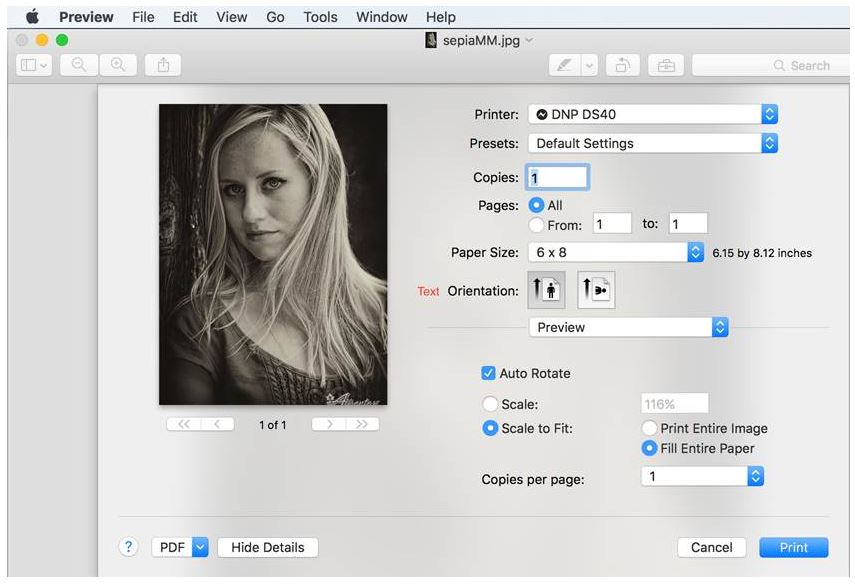

0 Comments