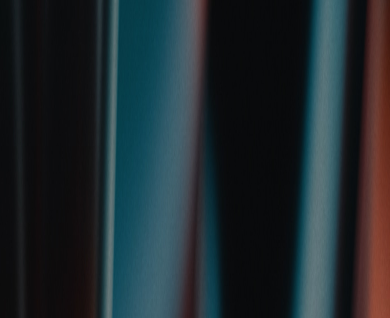| Step 1 To load driver, click twice on the USB PRINTER. It will open the USB PRINTER Properties. |
 |
| Step 2 Click on Hardware tab. |
 |
| Step 3 Click Properties on the bottom. |
 |
| Step 4 Click Change Settings Under the printer name at top left and Properties. (these steps work with ALL printers. Your printer will show in the top left. |
 |
| Step 5 Click the Driver tab |
 |
| Step 6 Click Update Driver under the Driver Tab |
 |
| Step 7 Click Browse my computer for driver software |
 |
| Step 8 Click Browse… and navigate to the printer’s driver YOU already downloaded and extracted. |
 |
| Step 9 Click Install, to install driver. |
 |
| Step 10 When successfully installed, click close to finish. |
 |