Updated (09/14/2018): New drivers are available, please see “Ciaat-Brava 21 Easy Install Beta Driver” for more information.
Updated 07/16/2018
¬†There are some issues with latest version of Windows 10, version 1803. You will not be able to install your Brava 21 drivers at all. You must reroll back to previous revision of windows in order for the drivers to install. You can find your version of windows by right clicking the windows icon in the bottom left and selecting “System”. In the window you will see your¬†Windows specifications¬†below. To reroll to a previous version of Windows 10, check out¬†Microsoft’s Windows 10 recovery options.
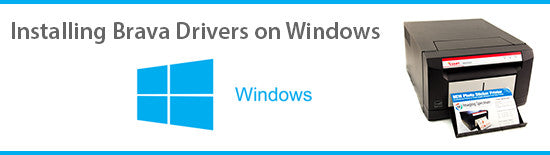
When loading the Brava 21 driver on Windows 8, 8.1, 10, please follow these directions and be sure to use the Windows driver below and not the one on the CD.
Here are directions to turn off the driver signature for Windows 8.0 (PDF)
Here are directions to turn off the driver signature for Windows 8.1 and 10
from HowtoGeek.com. Follow the directions for ‚ÄúOption Two: Use an Advanced Boot Option‚ÄĚ from this website.
After driver signature is turned off,  then follow the directions on this PDF to load the Brava 21 driver
Click here to download the Brava 21 Windows driver
If you have an earlier driver than v1.5 it will cause just a portion of the photo to show up in the print. If you only get a portion of your photo printed, update to v1.5 or go into the Properties in the Driver and click on the Advanced tab. Disable the Advanced Features and that will fix the issue. See photo below.
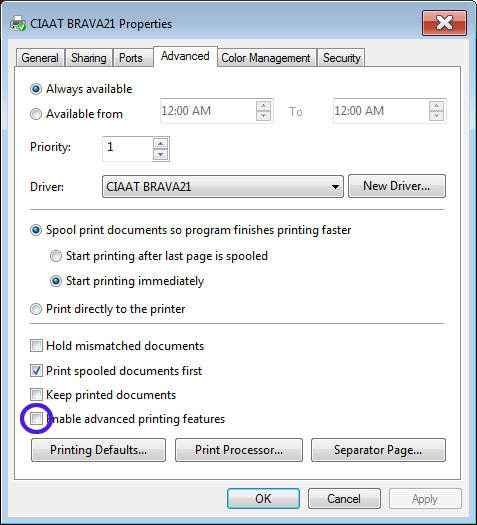
Hopefully you will find this helpful. If you still need assistance please contact us.

20 Comments